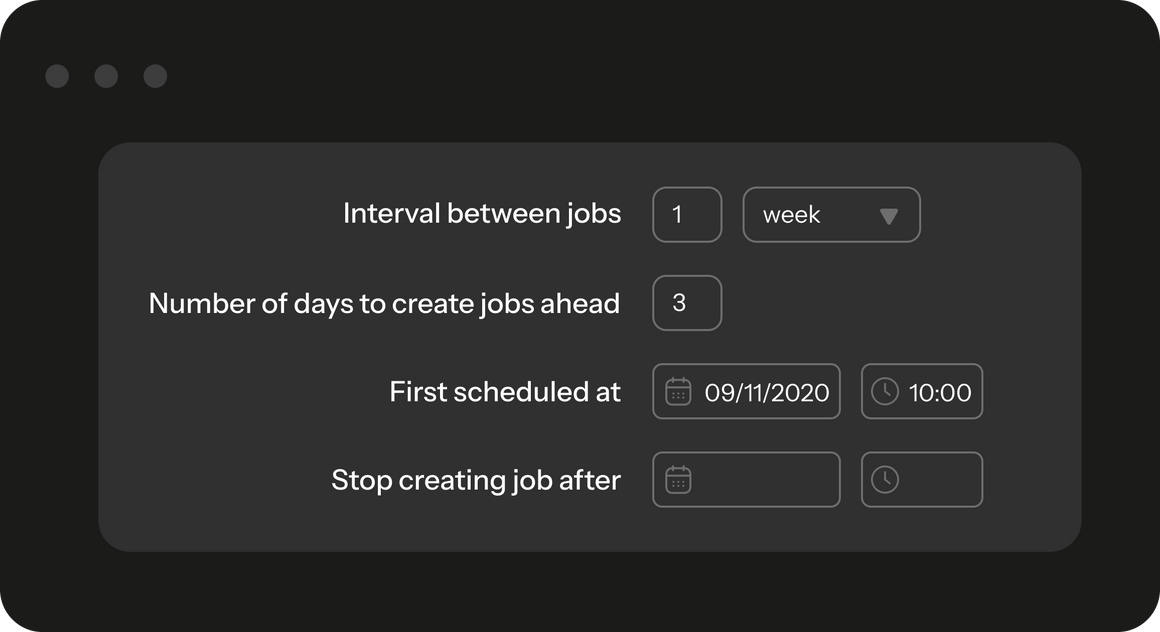You can organize your tasks by different job categories. The type of each job will be visible to your field workers through the mobile app, and it is advisable to select concise names (1-2 words) for these categories. Additionally, categorizing jobs is essential for refining your data and generating accurate reports
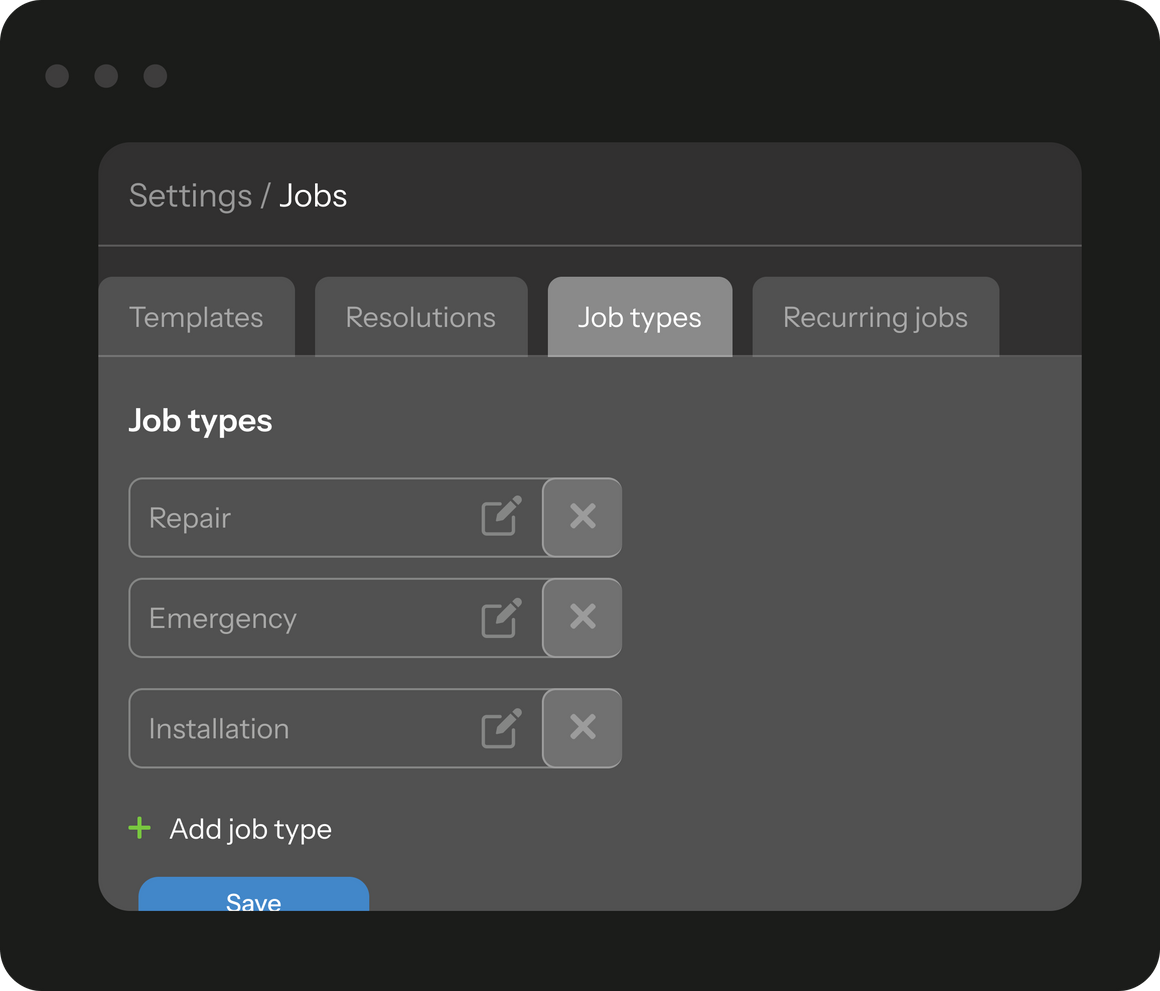
Set the content of the job task and report. The template allows you to avoid configuring all the fields of the job every time you create a new one. Create a separate template for each type of work. In the template, configure the job task section, which the performer can view but not modify:
In the template, configure the job report section to be filled out by the worker:
When creating a job, select its template. The job will be populated with data from the template, which can be modified.
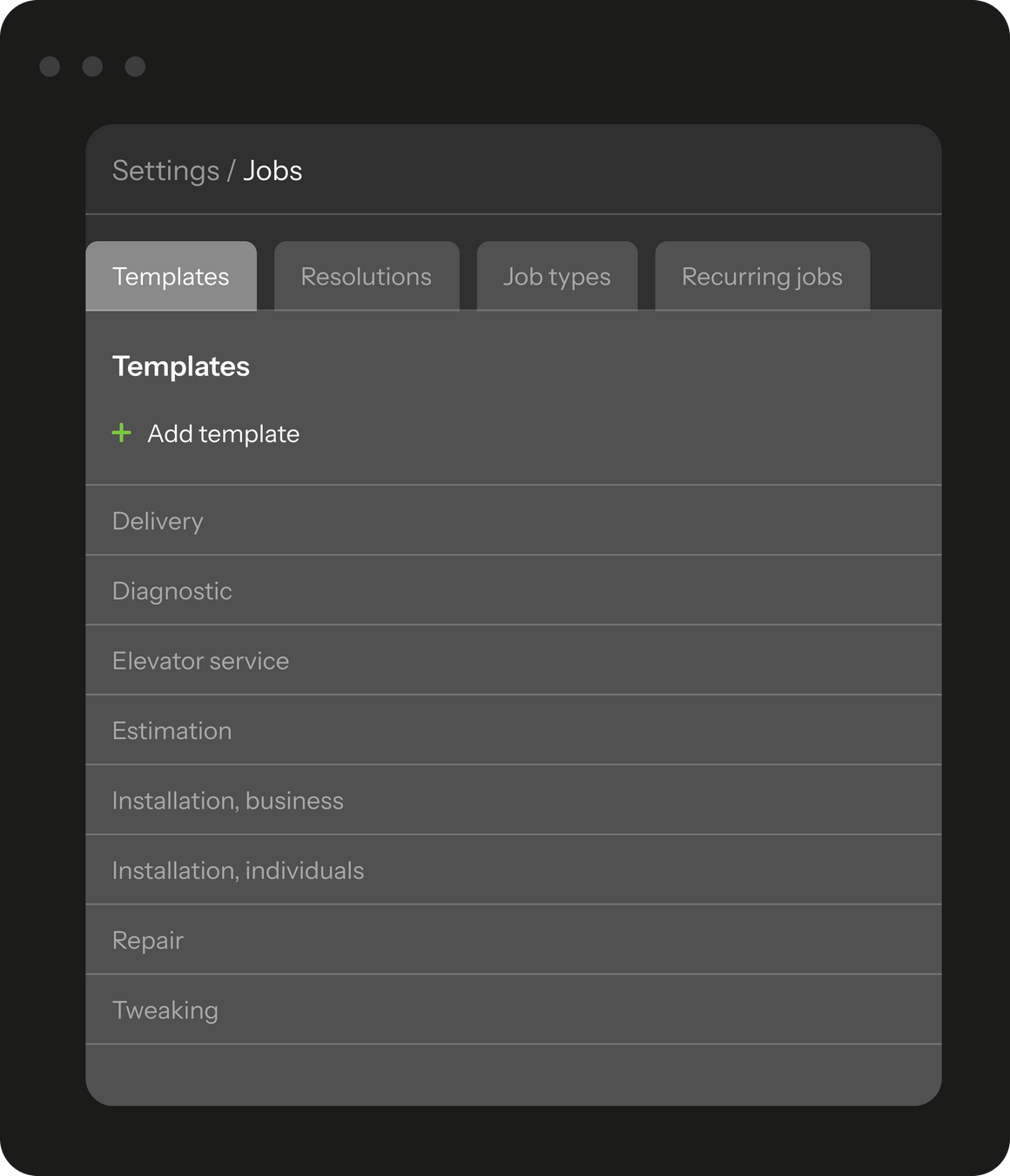
Skill refers to the qualification for a specific type of work. The list of skills is customizable and can be assigned to field workers. Each job description includes a list of required skills. When selecting a field worker for a job, their specific skills are considered.
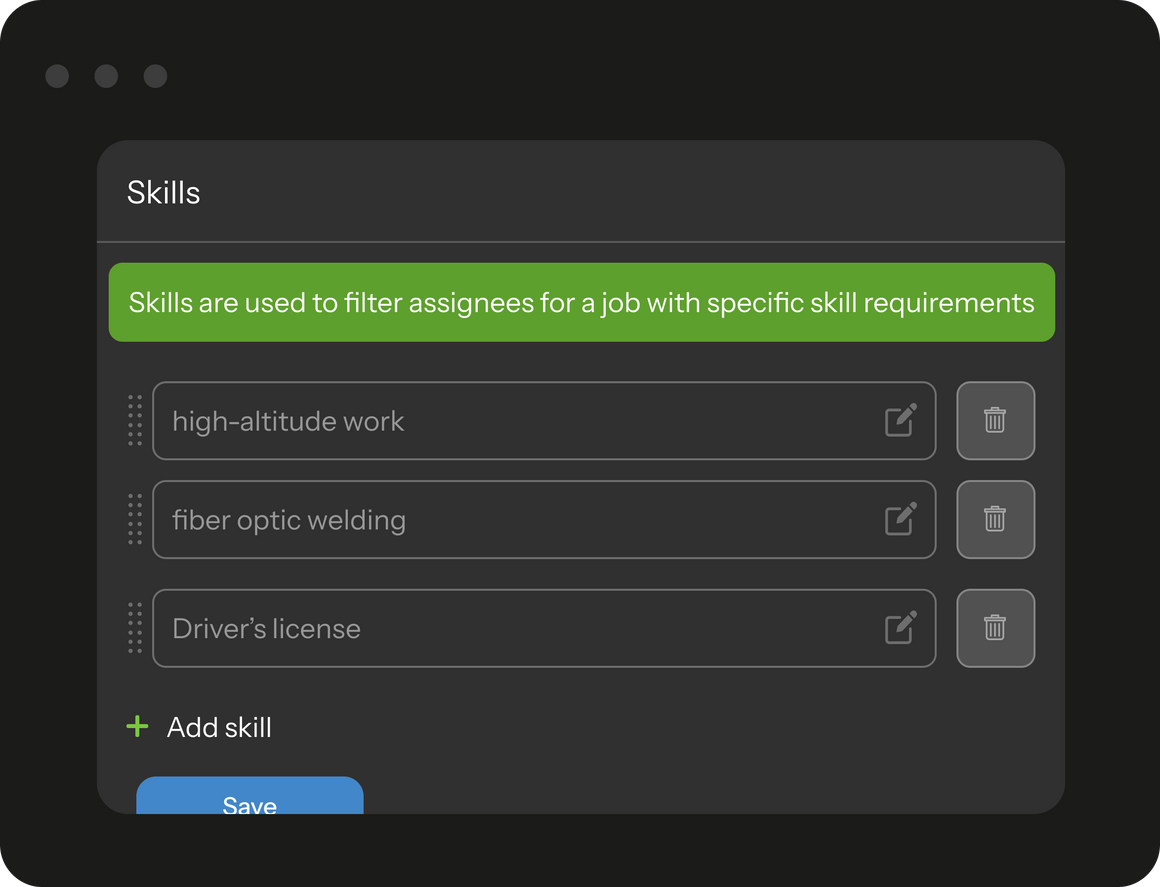
The service area can be divided into territories. Usually, employees are assigned to the areas where they work. When you need to select a field worker for the job, you can choose those workers who are working in the area where the job is located.
In the list of service orders and on the map, you can filter orders by territories.
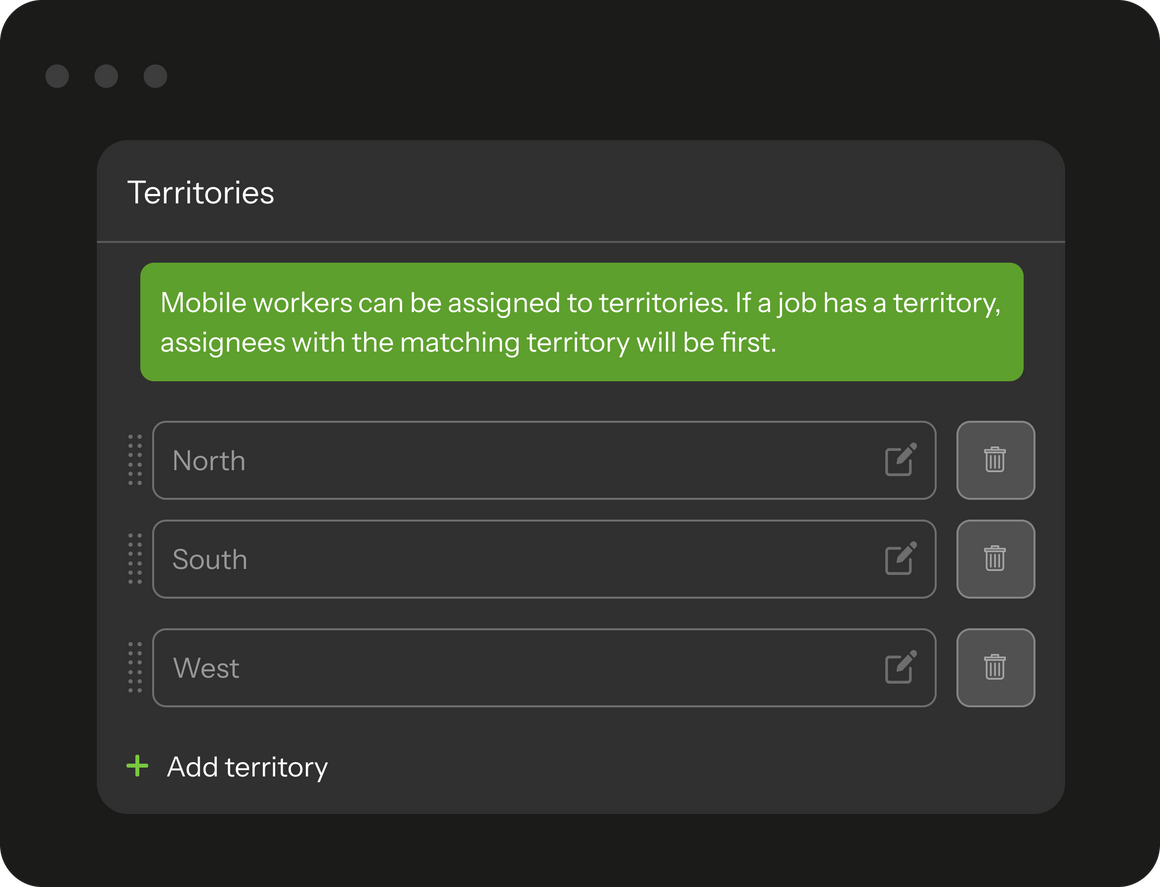
Checklists enhance service quality and boost sales. This approach, inspired by air transport operators, significantly reduces risk. Pilots, preparing for takeoff and landing, audibly run through a checklist, thereby markedly lowering accident risks.
Employees must complete each checklist item to finish a job successfully. This ensures they don't struggle to remember tasks and simplifies monitoring their compliance and identifying missed or forgotten actions.
Each checklist item can link to a specific job field. For instance, employees can be required to photograph job outcomes or record details about materials used.
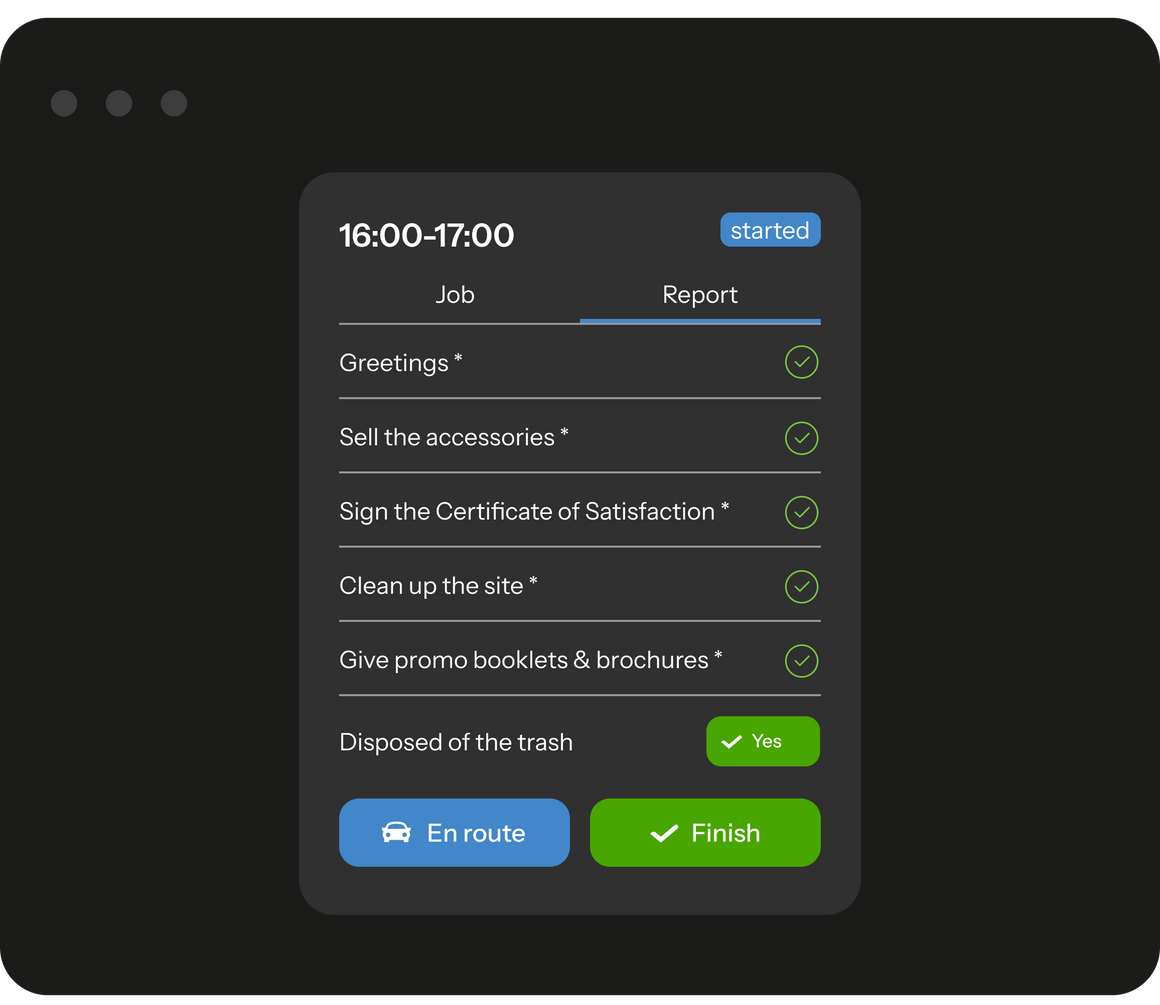
These are your own custom fields where you can add data on expended materials or any other information on the job. Additional fields may be of various types:
If a field is marked as “Required”, then the employee will not be able to successfully finish the job without filling it in.
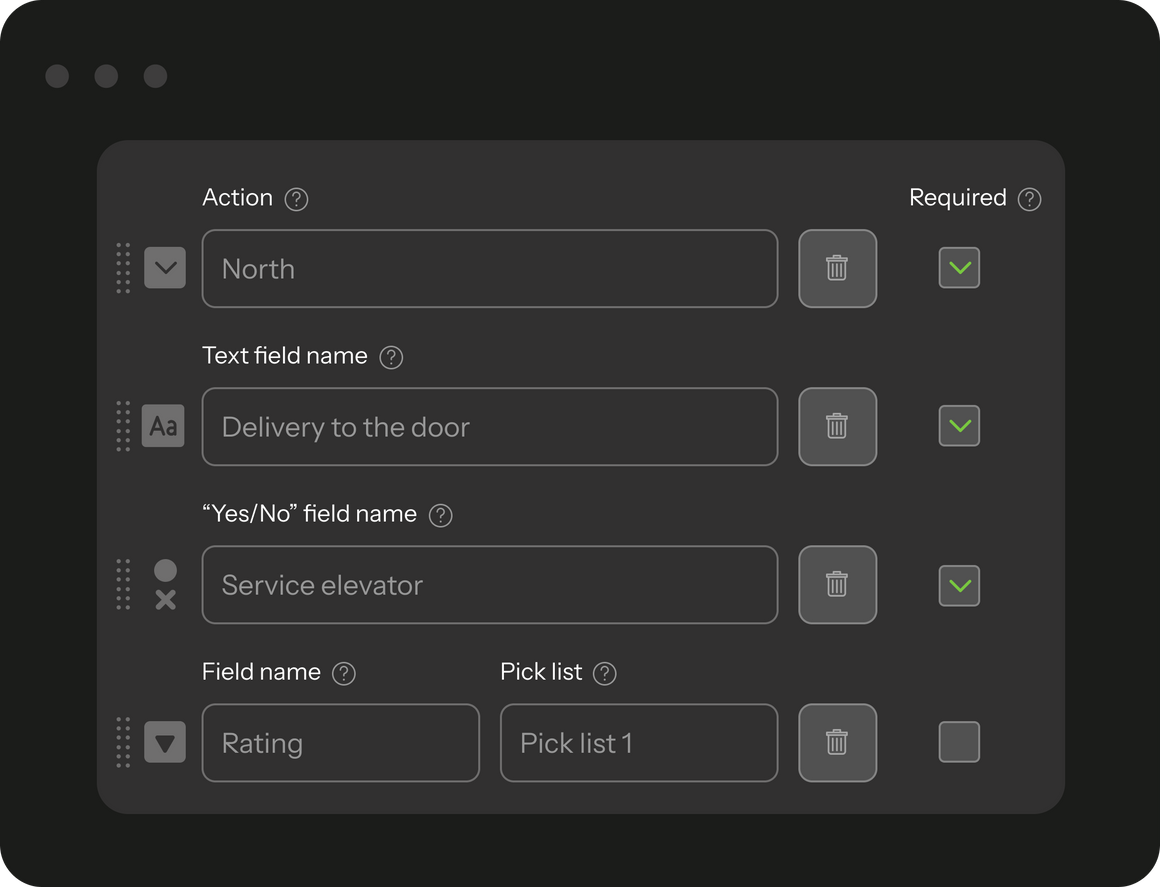
After completing a job, the employee selects one of the available resolutions. If the job was not completed successfully, the employee must choose a reason for the incomplete job, such as the client's absence at the site, insufficient materials, etc. Additionally, you can require them to leave a comment.
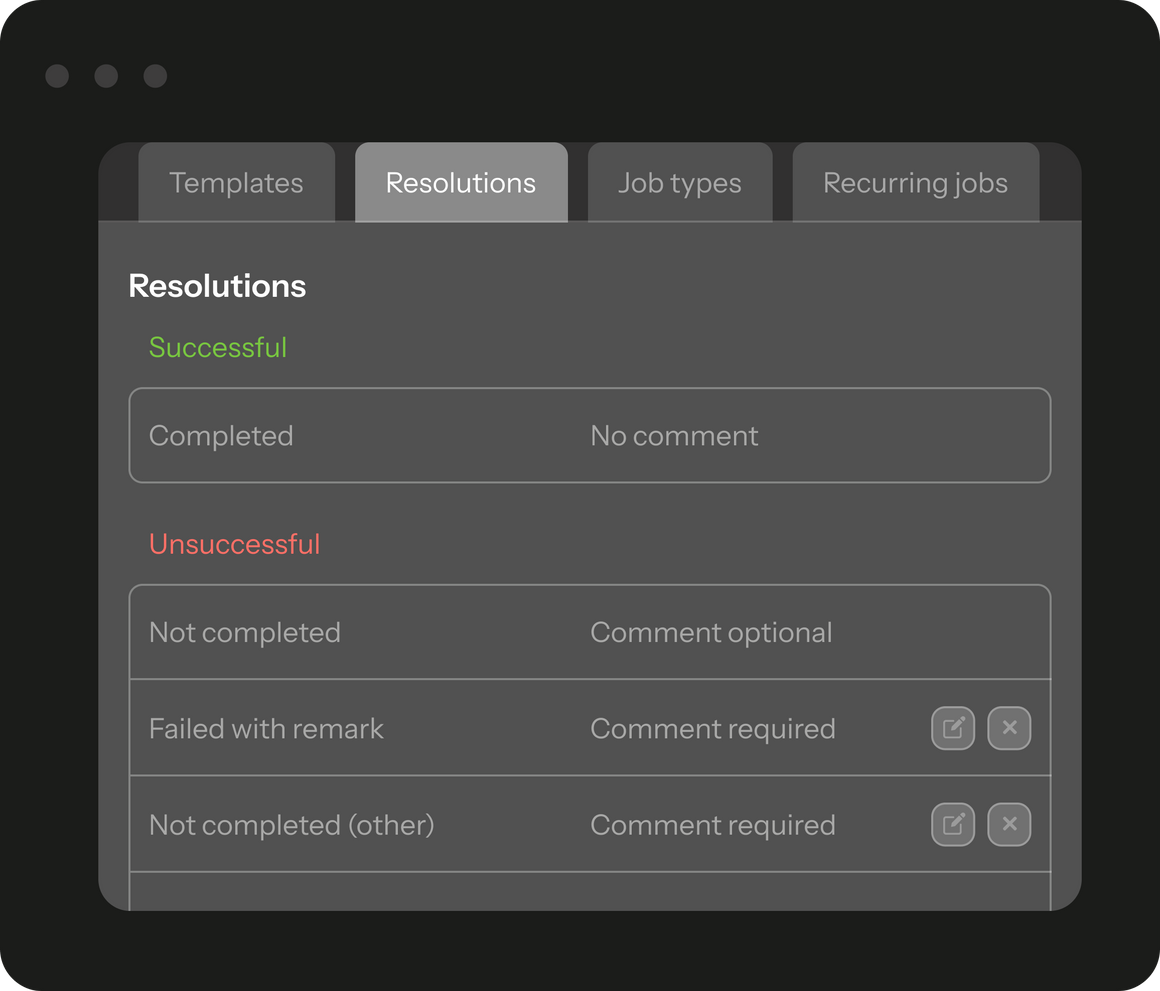
You can group your employees into teams. For each team, a foreman is appointed; this person is the only one authorized to mark checklist items as done and to finish jobs. Other team members will have view-only access to the job, without the authorization to modify any data.
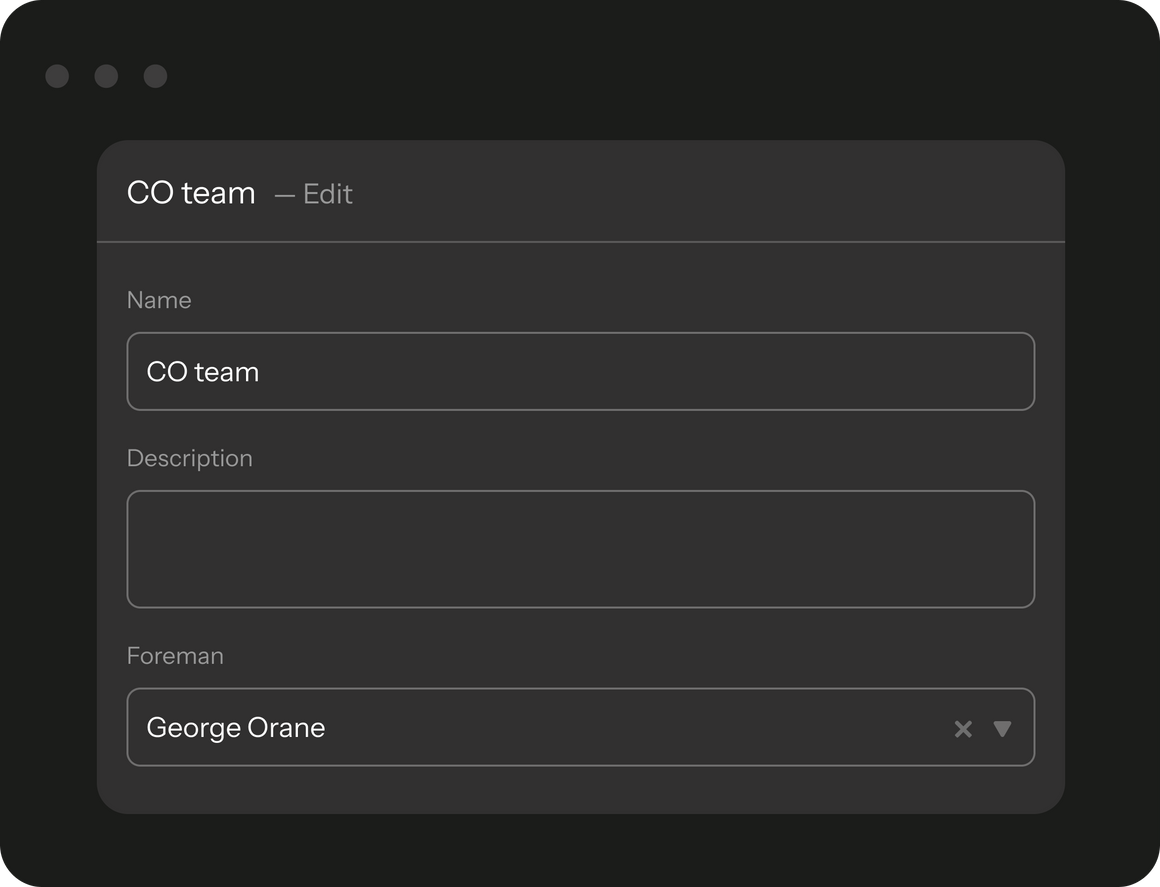
Permissions to access web app and mobile app are assigned separately.
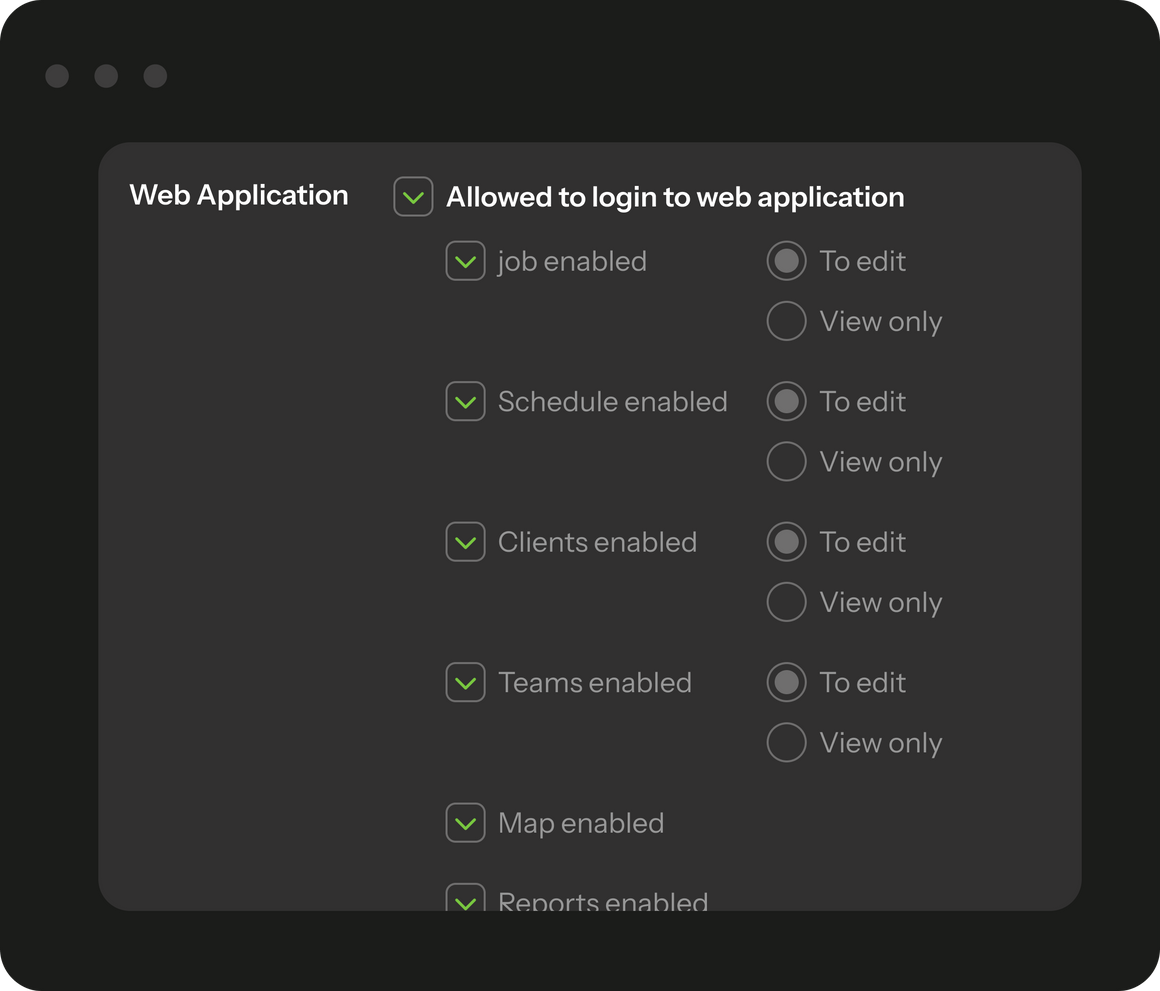
You can edit text messages that are sent to clients. This feature also displays the total number of messages sent. The system supports two types of notifications:
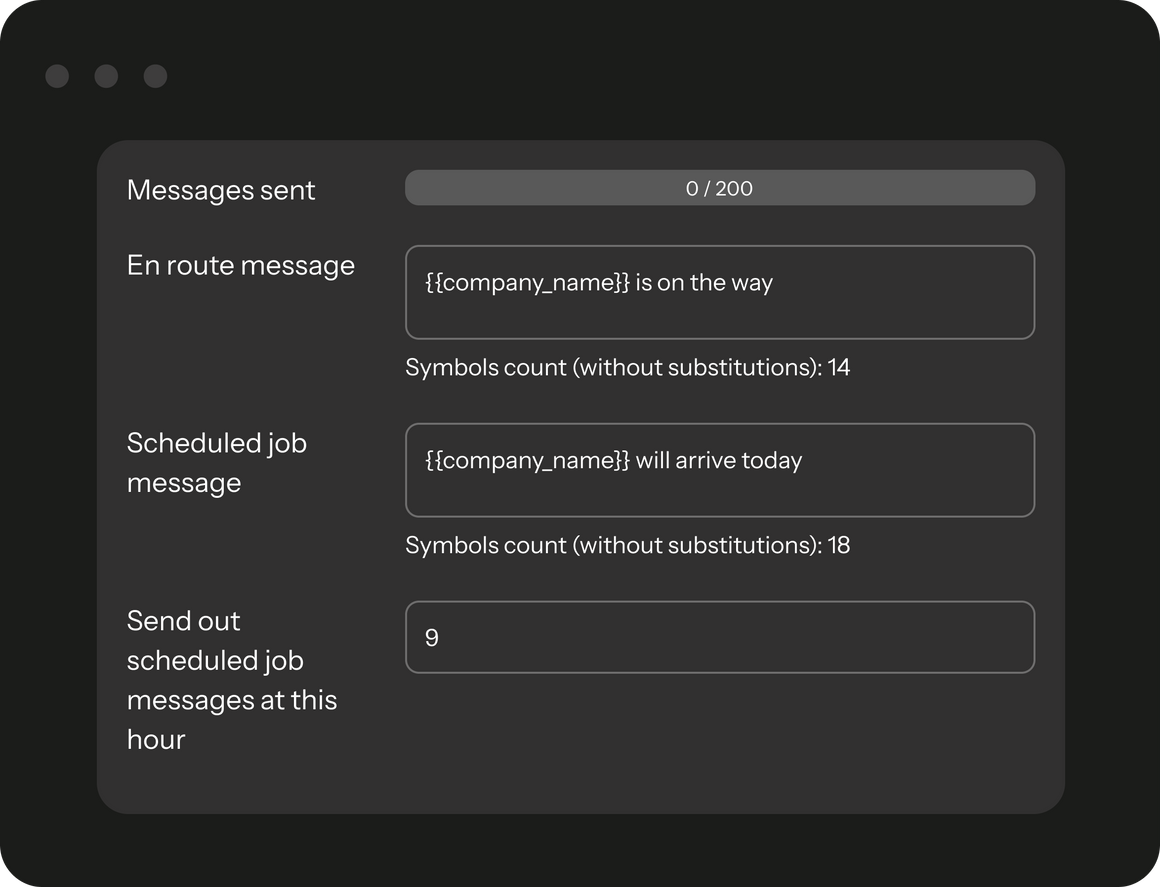
You can create and manage tasks that require repetition at specific times, such as scheduled maintenance. Once you establish the schedule, these tasks will be automatically added. In the template for recurring tasks, you can specify an assignee, the time of the visit, and additional options.